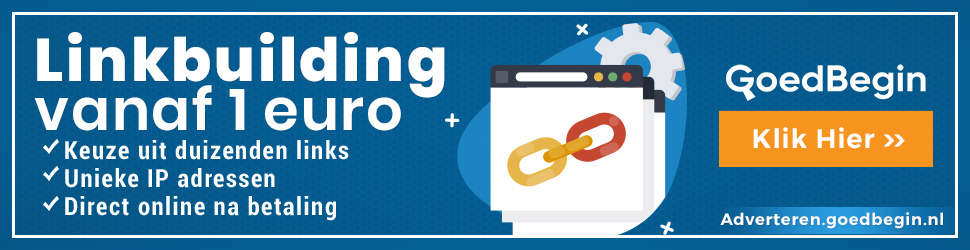Write2Me helpdesk
How to add the HTML code for your Write2me button
The HTML code of your Write2me button for linking from your website to your Write2me guestbook, has been provided in the e-mail we sent you after you completed your registration. If you lost your code, you can create a new one at here again.
This code needs to be placed somewhere between <BODY> and </BODY> in the HTML code of your website. To add this code, you can use the programm you use to edit and design your website. Down below a short instruction for some popular editors.
Dreamweaver 2
- Open the page and clickHTML tab
- Paste the code somewhere between <BODY> and </BODY>
- Save the page as a .html file and publish it online
Dreamweaver 3.0
- Open the page
- Select HTML source code in the Window pull-down
- Paste the code somewhere between <BODY> and </BODY>
- Save and publish the page online
Microsoft Frontpage
- Open the page and click Normal tab
- Place the cursor where you want the button to be placed
- Click Insert at the dropdown menu
- Click FrontPage component...
- Click Insert HTML
- Place the code somewhere between <BODY> and </BODY>
- Click OK
- Save and publish the page online
Microsoft Frontpage 2000
- Open the page and get a preview in Design view
- Click down below in that page
- Click Insert, Advanced and select HTML
- Place the cursor wherever you want your button to be placed
- Paste the code somewhere between <BODY> and </BODY>
- Click OK
- Save and publish the page
Microsoft Publisher
- Open the page and click somewhere below at the page
- Click Insert, Advanced and select HTML
- Place the cursor where you want to put the button
- Paste the code somewhere between <BODY> and </BODY>
- Click OK
- Save and publish the page
Net Objects Fusion
- Open the page and click Layout properties
- Click HTML
- Go to Beginning of body tab
- Paste the code into the text field and click OK
- Save and publish the page
Netscape Composer
- Open the page
- Go to the Preferences tab and select Composer
- Go to the External editors field
- Select an editor at HTML Source
- Click Choose
- Search for Notepad.exe (Windows) or SimpleText (Apple)
- Selecteer de applicatie en klik op Open
- Click OK
- Paste the code somewhere between <BODY> and </BODY>
- Save and publish the page
Notepad or other text-editors
- Open the page
- Paste the code somewhere between <BODY> and </BODY>
- Save the page as a .html file and publish it
Trellix (Bizland, Bolt, Tripod, Compuserve, Fortune City)
- Open the page and click Build your own web gem
- Paste the code in the textfield
- Click Insert
- Save and publish the page